 Throughout 2009 our most popular courses have been Advanced Microsoft Excel, with Microsoft Project following a close second. Advanced Word is quite a way down the list and Foundation Word courses are near the bottom. Part of the reason for this is that Microsoft have done a pretty good job of making Microsoft Word very easy to use at a basic level and many people feel confident in their ability to teach themselves. However, there is a fundamental problem here best summed up by the old adage:“you don’t know what you don’t know.” In other words, you cannot teach yourself about features which you don’t know exist!
Throughout 2009 our most popular courses have been Advanced Microsoft Excel, with Microsoft Project following a close second. Advanced Word is quite a way down the list and Foundation Word courses are near the bottom. Part of the reason for this is that Microsoft have done a pretty good job of making Microsoft Word very easy to use at a basic level and many people feel confident in their ability to teach themselves. However, there is a fundamental problem here best summed up by the old adage:“you don’t know what you don’t know.” In other words, you cannot teach yourself about features which you don’t know exist!
This is a pity as it means that many people are not getting the most out of the software for which they have invested a considerable amount of money. Many of the little know features can save considerable time on tasks, precisely the areas we should be learning about in order to be most productive.
What features am I referring to? Well, few people are really taking advantage of styles, which is one of the most powerful Microsoft Word tools you can use. A style is essentially a collection of formatting attributes which are named and saved. Styles have been around since the earliest incarnations of Word, but Microsoft Word 2007 really pushes the boat out with a large gallery of pre-defined styles on the ‘home’ ribbon. The big advantage to using styles over simple text formatting is the facility to modify them and in so doing, automatically update every instance where it has been used throughout the document.
Another underused feature of Microsoft Word is the Level. Levels give a document structure which can be used to drive other tools such as the Table of Contents generator. This feature alone saves me countless hours when writing training courses, yet few people take advantage of it.
These features and many more are covered in our 1 day Advanced Word training course. If you would like more information please call 07833 543272 or email paul@pbatraining.co.uk


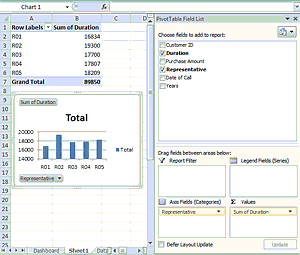 First Create Your PivotTables
First Create Your PivotTables
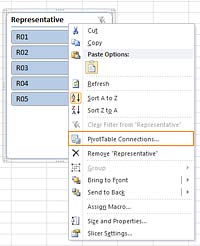 Enhancing Slicer Functionality
Enhancing Slicer Functionality Throughout 2009 our most popular courses have been Advanced Microsoft Excel, with Microsoft Project following a close second. Advanced Word is quite a way down the list and Foundation Word courses are near the bottom. Part of the reason for this is that Microsoft have done a pretty good job of making Microsoft Word very easy to use at a basic level and many people feel confident in their ability to teach themselves. However, there is a fundamental problem here best summed up by the old adage:“you don’t know what you don’t know.” In other words, you cannot teach yourself about features which you don’t know exist!
Throughout 2009 our most popular courses have been Advanced Microsoft Excel, with Microsoft Project following a close second. Advanced Word is quite a way down the list and Foundation Word courses are near the bottom. Part of the reason for this is that Microsoft have done a pretty good job of making Microsoft Word very easy to use at a basic level and many people feel confident in their ability to teach themselves. However, there is a fundamental problem here best summed up by the old adage:“you don’t know what you don’t know.” In other words, you cannot teach yourself about features which you don’t know exist! In response to a growing number of clients’ needs, we have updated our Advanced MS Project course to include further training on issues such as resolving over allocation, resource levelling, applying budgets, grouping data and producing detailed visual reports in Excel. For more details please visit the website at
In response to a growing number of clients’ needs, we have updated our Advanced MS Project course to include further training on issues such as resolving over allocation, resource levelling, applying budgets, grouping data and producing detailed visual reports in Excel. For more details please visit the website at  We are running a 1 day Foundation Excel course on Friday 4th December 09 in Scunthorpe, North Lincolnshire. There are still a couple of places available, email
We are running a 1 day Foundation Excel course on Friday 4th December 09 in Scunthorpe, North Lincolnshire. There are still a couple of places available, email